Agent Runner - Getting Started
This guide provides a comprehensive, step-by-step walkthrough for executing your initial AI Agent within Vertesia Studio. Vertesia Studio offers an intuitive and efficient environment for experimenting with AI Agents. Users can easily select an interaction, define its parameters, and initiate agent execution.
To maintain simplicity, this documentation utilizes basic examples that do not necessitate external configurations or third-party dependencies.
Prerequisites
Agents in Vertesia are designed to accept an Interaction as input. If you are unfamiliar with the concept of interactions, please refer to the dedicated documentation.
Generic Agent
Upon project creation, Vertesia Studio provides a sample configuration that includes a pre-configured generic agent interaction,
dubbed Multipurpose Agent This interaction can be located in Interactions.
Run an Agent
To initiate an agent run, navigate to Agent Runner, and select the Multipurpose Agent interaction.
The left panel of the Agent Runner interface presents several configurable parameters for agent execution:
| Parameter | Description | Default Value |
|---|---|---|
| Interactive | When set to true, the agent will dynamically respond to messages during its execution and remain in a standby state for a period of 7 days.Conversely, if set to false, the agent will only respond to messages when a tool explicitly requests user input and will terminate upon task completion. | True |
| Environment | Specifies the Vertesia environment utilized for Large Language Model (LLM) inference. | Interaction default environment |
| Model | Defines the AI model to be employed by the agent. Only models that support tool integration are selectable. | Interaction default model |
| Tools | Comma separated list of tools made available to the agent during its execution. Prefix operators can be used to add or remove some tools: + prefix to add a tool - prefix to remove a tool Examples: -web_search means all the built-in tools except web_search-web_search,+my_custom_tool means all the built-in tools plus my_custom_tool and without web_search | empty (all built-in tools) |
The Environment and Model parameters should be prefilled with the Multipurpose Agent default configuration.
Below these agent-specific parameters, a form for interaction parameters is displayed. For the Multipurpose Agent, this form contains a single field labeled task.

Let's proceed by submitting the following task to the agent:
Generate three lease agreement documents for commercial office space, each tailored to different specifications:
- A basic, cost-effective option suitable for approximately eight workstations.
- A mid-range option accommodating approximately twenty workstations, three meeting rooms, and two individual phone booths.
- A premium option located on the fortieth floor or above in an office building, designed to accommodate approximately fifty workstations, ten meeting rooms, and ten individual phone booths.
A lease agreement document must have the following metadata properties:
- space size in square feet
- term length
- monthly cost
- deposit amount
- state
- city
- address
- property manager
If a document type named “Lease Agreement” doesn’t already exit, create it with properties listed above
Subsequently, these documents should be organized and stored within a collection named "Office Leases."
This task extends beyond simple content generation via LLM inference. It requires the agent to perform a sequence of operations without a pre-configured structured workflow. Specifically, the agent will:
- generate random content using the metadata structure provided in the prompt
- create a document type in vertesia
- create 3 documents
- create a collection
- group the documents in the collection
Once the task is entered, click Start to initiate agent execution.
The agent's progress will be dynamically displayed in the chat interface on the right side of the screen.

By default, only the most critical messages are shown in the conversation log. To view the complete conversation history, click on Details. Furthermore, the agent is configured to generate and update a plan, reflecting its progress on the assigned task.
During execution, you can click on the provided links within the messages to access the documents created by the agent. To return to the agent conversation, simply use your browser's back button.
Send Messages
If the agent run was initiated in interactive mode, an input box will be visible at the bottom of the chat history. This allows you to send real-time messages to the agent, potentially altering its ongoing execution.
If the run was not started in interactive mode, the input box will only appear when the agent explicitly awaits user input.
For instance, while the agent is completing its initial task or after its completion, you can send the following message:
Create a spreadsheet with the agreement properties and add it to the collection
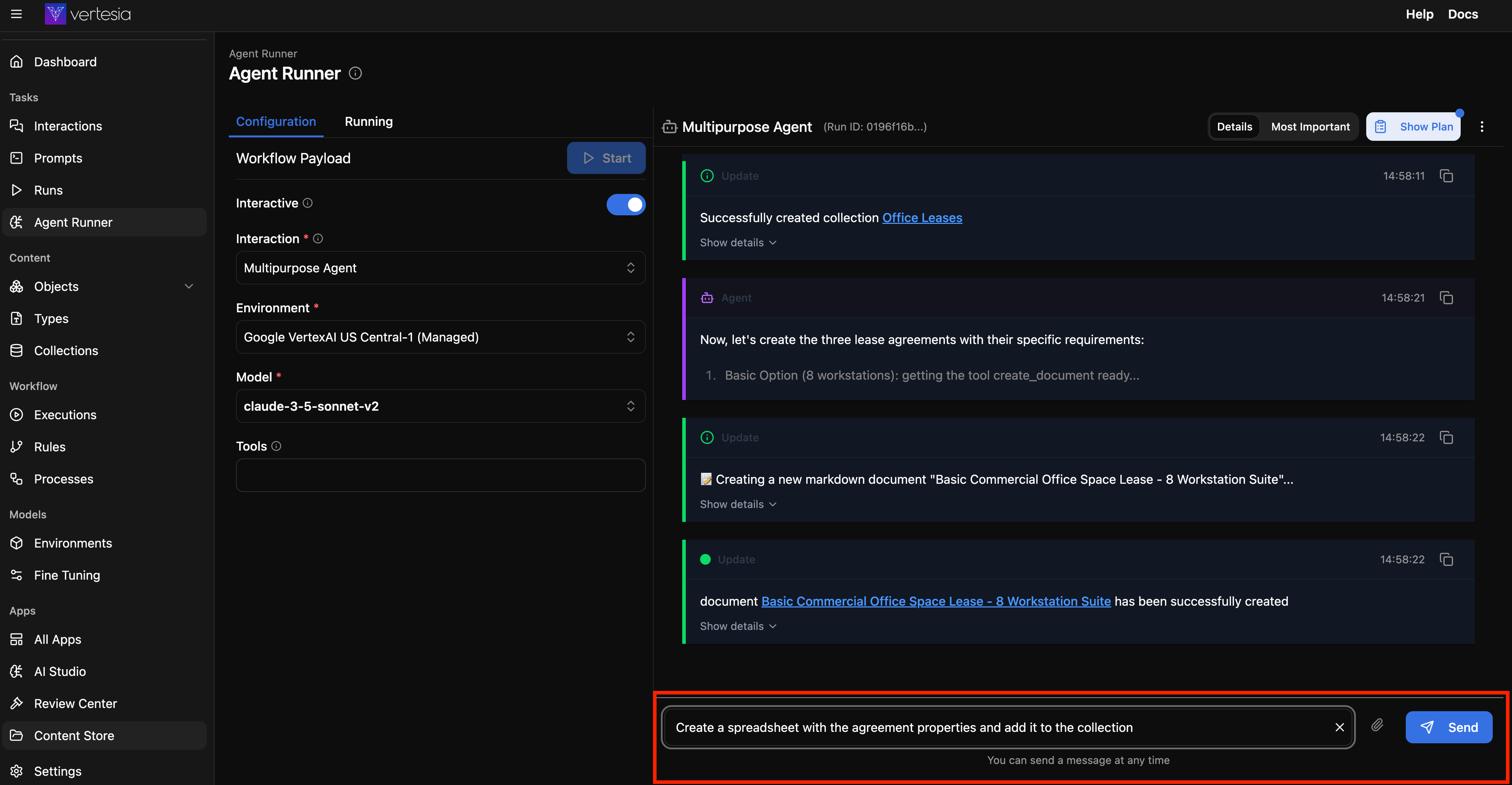
Going Further
Having successfully executed a generic agent in Vertesia Studio, we encourage you to experiment with diverse tasks and tools relevant to your specific use cases. A comprehensive list of all built-in tools is available here.
As an example, consider utilizing the web_search tool to enable the agent to retrieve information from the internet as part of a task. (Note: This activity leverages Serper and requires the configuration of an API key.)
The subsequent section of this documentation will detail the process of configuring a new agent from scratch.
